How to reset TI-84 calculator?

Last update:
Resetting a TI-84 calculator can be done in a few different ways, depending on what you mean by "reset." Here are a few common methods:
- Soft Reset: This is like restarting the calculator without erasing any data.
- Press the
CLEARbutton, then press2: RESETto perform a soft reset.
- Press the
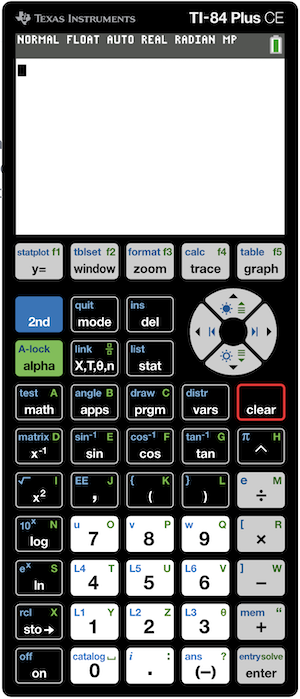
- Clear Apps: This will remove all applications (but not the operating system) from the calculator.
- Press
2nd+MEM+CLEARto clear the applications.
- Press
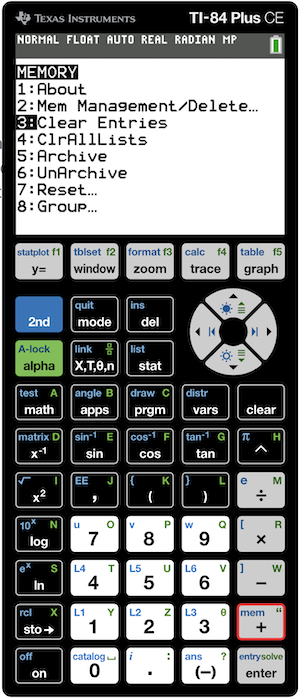
- Clear All Memory: This will clear all the RAM, including the applications, pictures, and any other data stored in the calculator.
- Press
2nd+QUITto clear all memory. Be careful with this command, as it will erase everything.
- Press
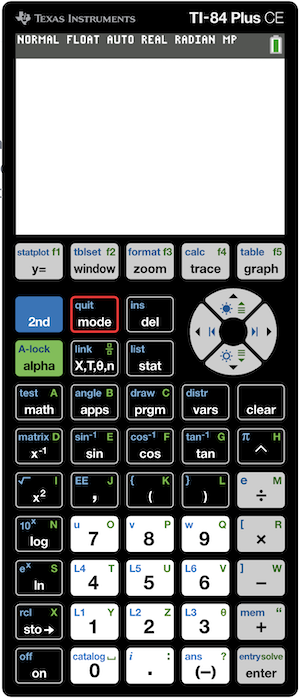
- Archieve/Unarchieve: This will archive or unarchive all applications, which is a way to free up space.
- Press
2nd+MEM+5to archive all apps. - Press
2nd+MEM+6to unarchive all apps.
- Press
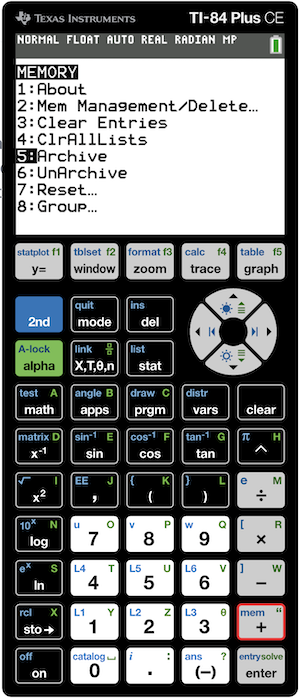
-
Factory Reset: This will restore the calculator to its original factory settings, erasing all data and applications.
- Turn off the calculator.
- Press and hold the following keys:
CLEAR,UP(the up arrow),GRAPH(the graph button), andON(the power button). - While still holding these keys, release and press
CLEAR(the clear button) to confirm the reset. - Release all keys after a few seconds to complete the reset.
-
OS Update or Reinstall: If the calculator is not functioning properly, you might need to update or reinstall the operating system.
- You can do this by connecting the calculator to a computer and using the TI Connect software or similar.
Remember to back up any important data before performing a reset, as some of these actions can erase your data. If you're unsure about any of the steps, consult the user manual or the Texas Instruments website for more detailed instructions.